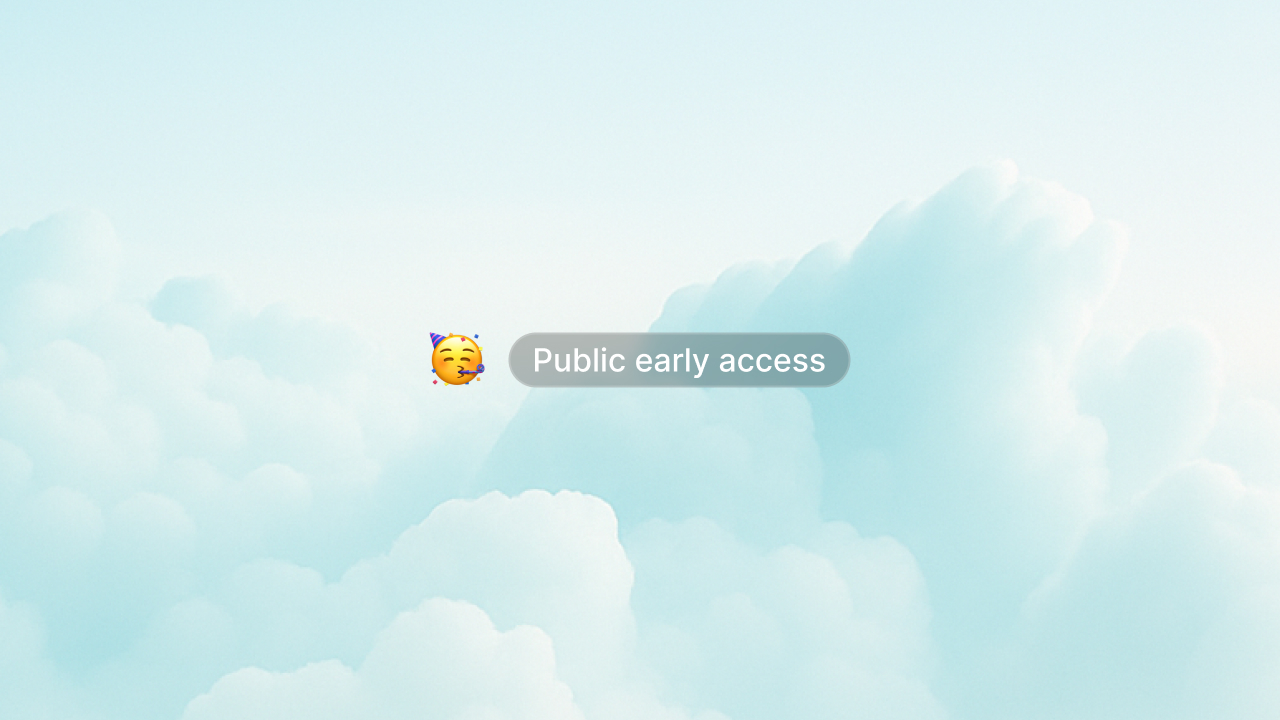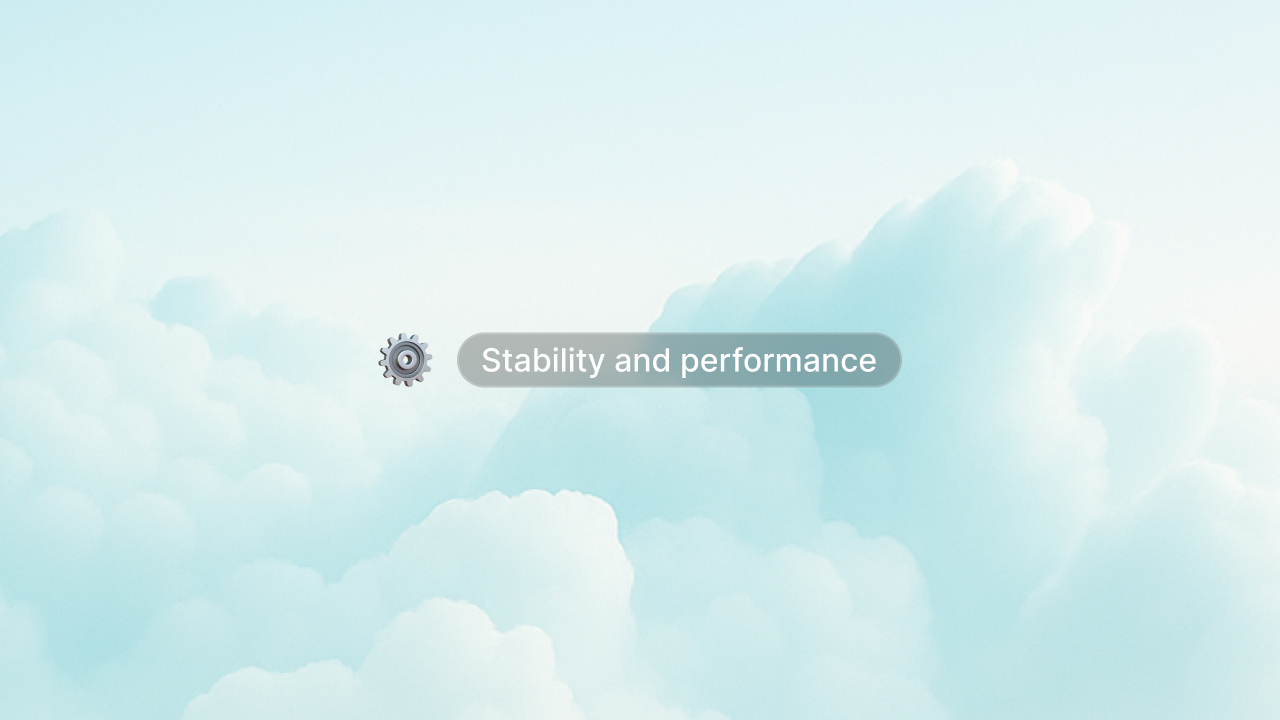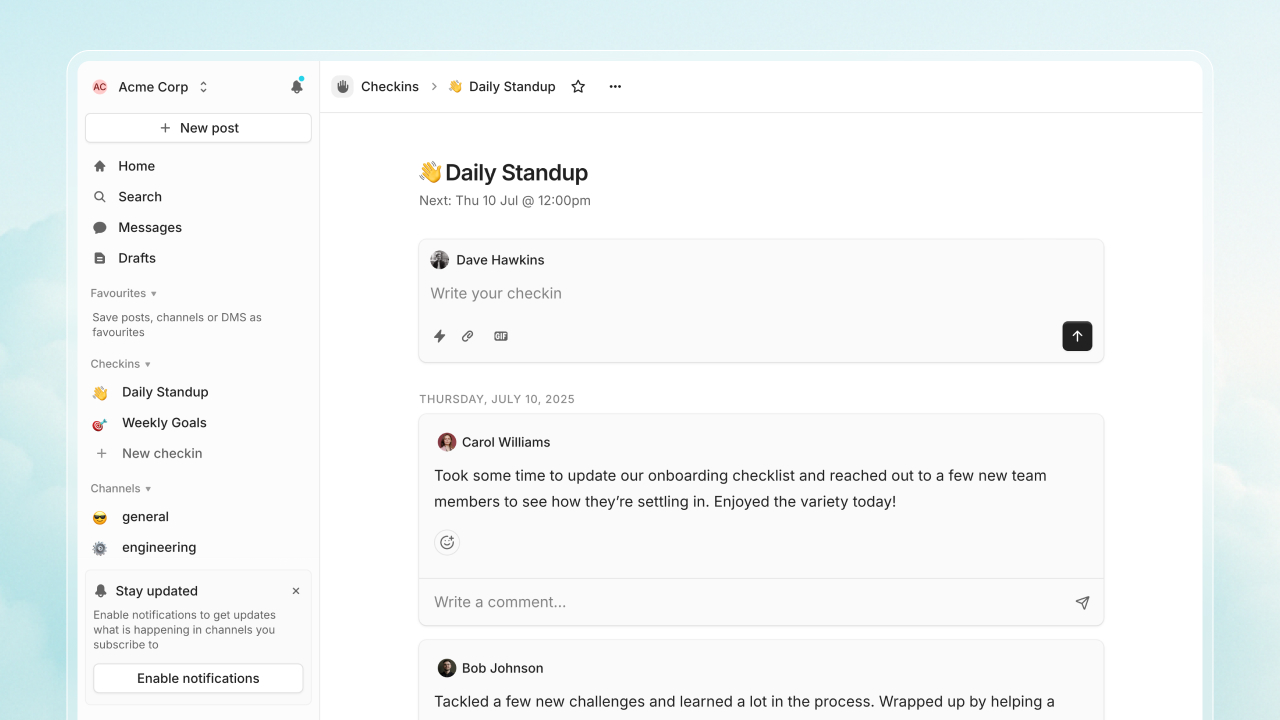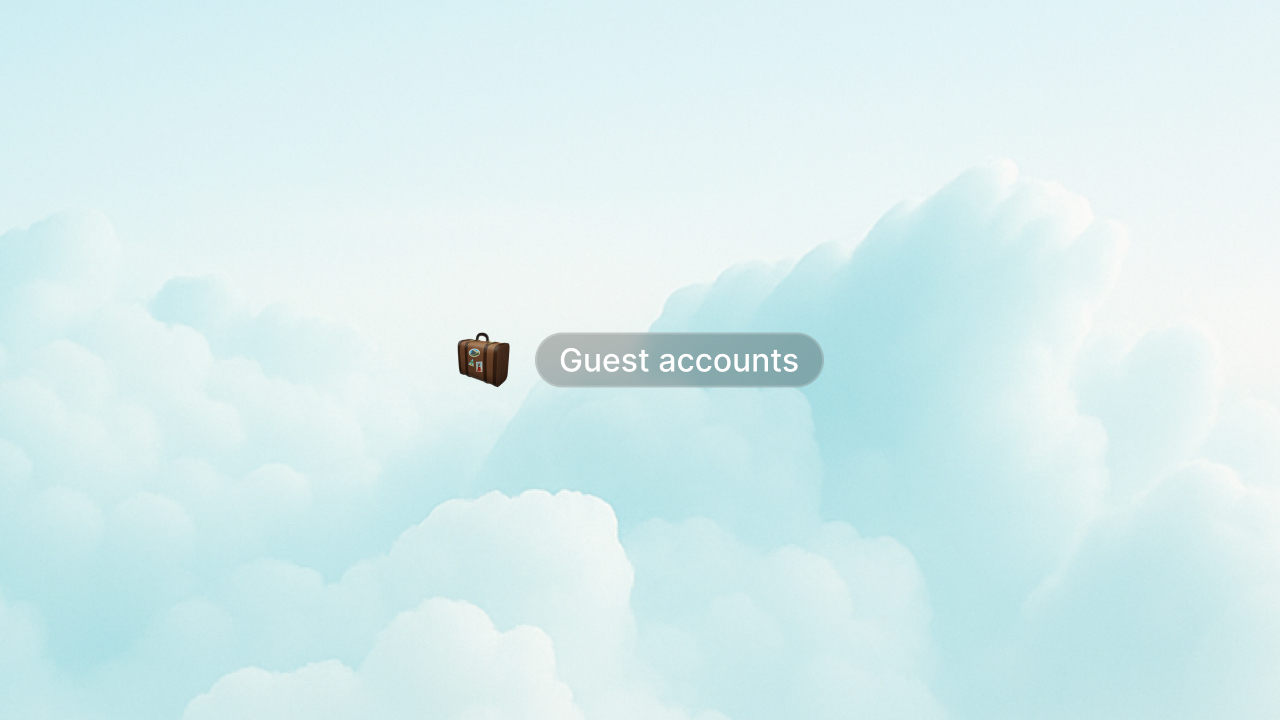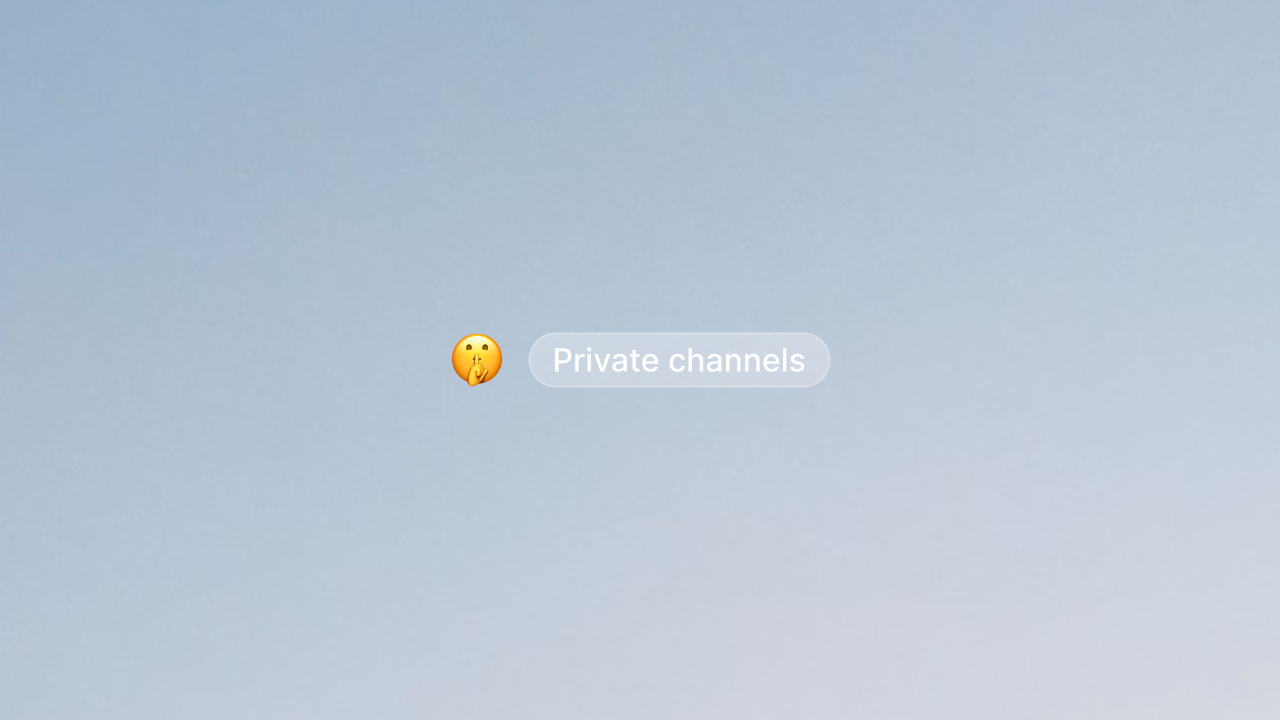Mobile, integrations, and search
It’s been another busy few weeks at Cushion. We’ve added mobile support, integrations, and smarter search. Now teams on Cushion can stay connected on-the-go, integrate with their existing tools, and quickly find their past decisions, feedback, and more.
Cushion mobile
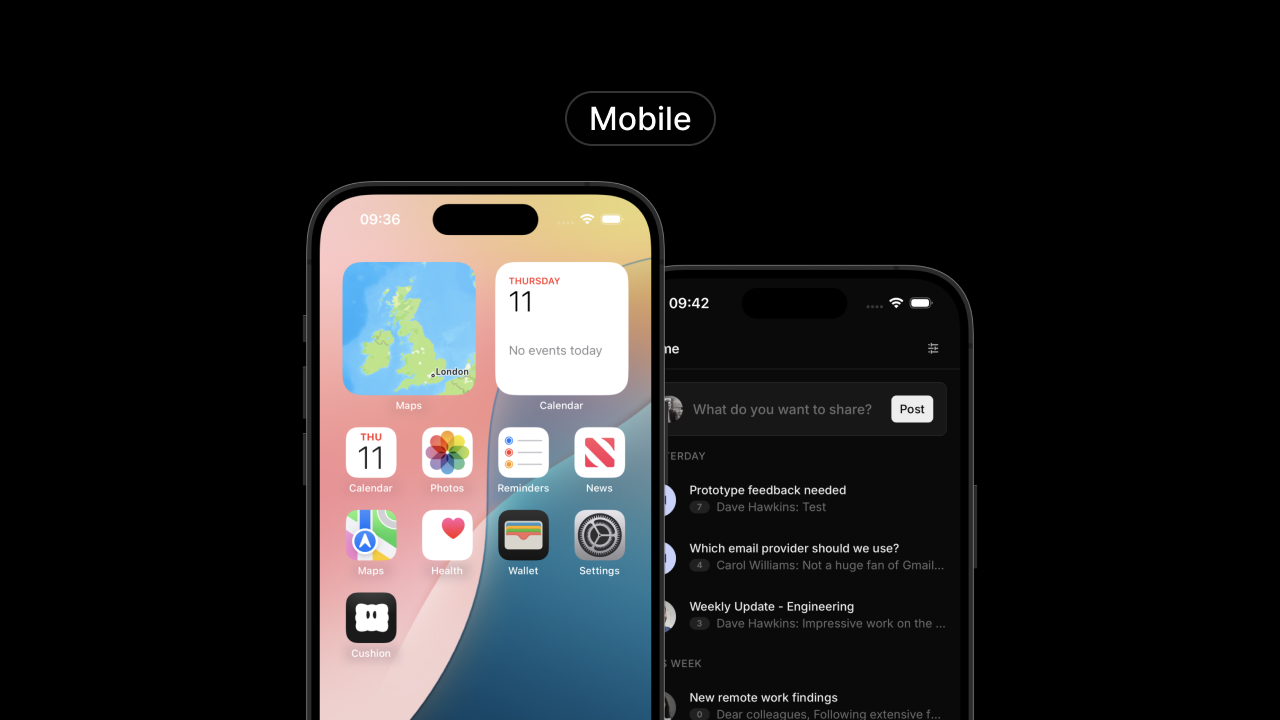
You can now install Cushion on your phone or tablet using our mobile progressive web app.
To install it on your device, sign in to your account and follow these instructions:
• iOS: Tap the Share button, then “Add to Home Screen”
• Android: Tap the menu (⋮) and select “Install app” or “Add to Home screen”
Integrations (beta)
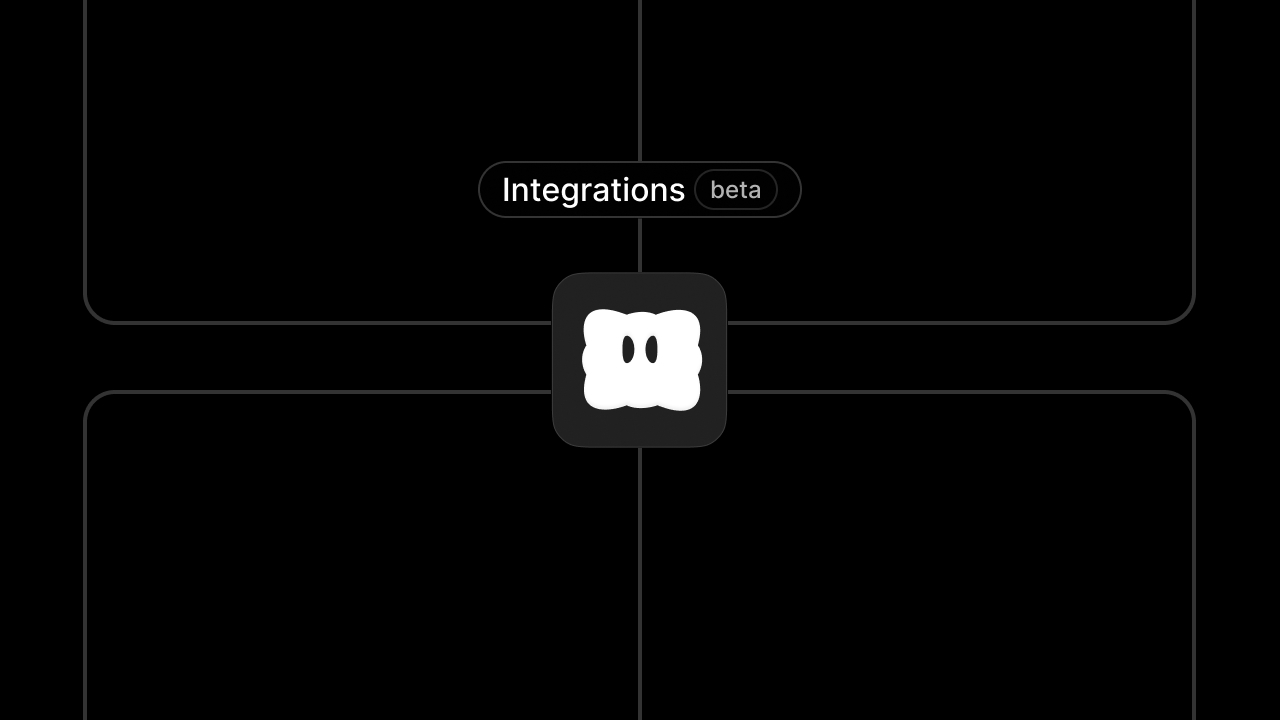
We’re adding initial integration support to Cushion, allowing you to connect your workspace to your existing tools. Our first integrations include GitHub and Stripe.
More integrations and webhook support is planned soon. Got an integration you’d like to see? Let us know.
Integrations are curently invite only for customers on the Pro plan. Reach out to us at hey@cushion.so if you’d like to give it a try!
Search
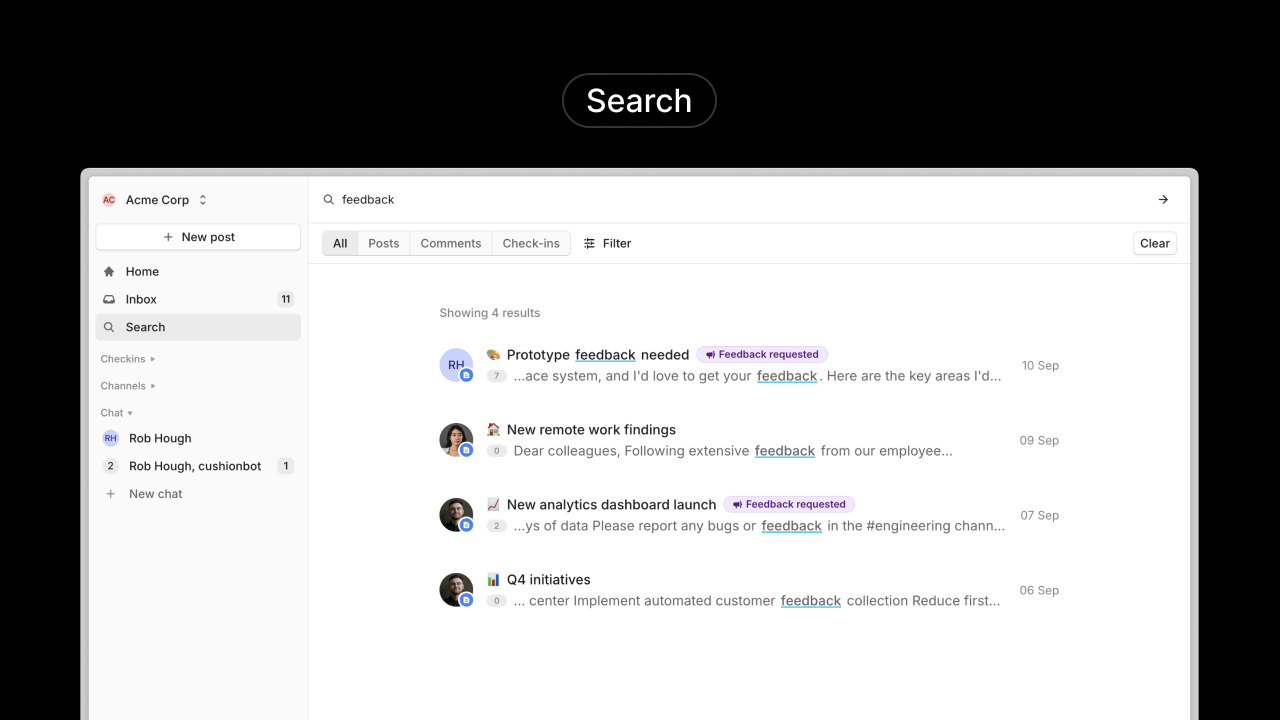
Search is now much more powerful. Search across posts, comments and check-ins, and use our new ‘AI filters’ to ask for complex queries in natural language.